| 일 | 월 | 화 | 수 | 목 | 금 | 토 |
|---|---|---|---|---|---|---|
| 1 | ||||||
| 2 | 3 | 4 | 5 | 6 | 7 | 8 |
| 9 | 10 | 11 | 12 | 13 | 14 | 15 |
| 16 | 17 | 18 | 19 | 20 | 21 | 22 |
| 23 | 24 | 25 | 26 | 27 | 28 | 29 |
| 30 | 31 |
- 스프링 핵심 원리
- db
- Greedy
- pointcut
- 인프런
- java
- Exception
- jpa
- springdatajpa
- spring
- 스프링
- transaction
- 김영한
- Spring Boot
- QueryDSL
- JDBC
- JPQL
- 백준
- 자바
- Thymeleaf
- 그리디
- SpringBoot
- kotlin
- Android
- AOP
- Proxy
- 스프링 핵심 기능
- http
- Servlet
- 알고리즘
- Today
- Total
목록인프런/[인프런] 앱 8개를 만들면서 배우는 안드로이드 코틀린 (18)
개발자되기 프로젝트
1. Glide 안드로이드에서 웹으로부터 이미지를 불어올 수 있는 기능을 제공하는 라이브러리 1) dependency : 모듈 수준 implementation 'com.github.bumptech.glide:glide:4.13.0' annotationProcessor 'com.github.bumptech.glide:compiler:4.13.0' 2) 인터넷 권한 부여: menifests 3) 사용 예시 val rv_img = itemView.findViewById(R.id.rv_image_area) val rv_text = itemView.findViewById(R.id.rv_text_area) rv_text.text = item.titleText //mainactivity context작동하겠다? //..
 [Firebase] RealTime Database
[Firebase] RealTime Database
Android에서 설치 및 설정 | Firebase Documentation Join Firebase at Google I/O 2022 live from Shoreline Amphitheatre and online May 11-12. Register now 의견 보내기 Android에서 설치 및 설정 Firebase에 앱 연결 아직 추가하지 않았다면 Android 프로젝트에 Firebase를 추가합니 firebase.google.com 1. dependency 추가(모듈 수준) implementation 'com.google.firebase:firebase-database-ktx' 2. 예시 //저장 val saveBtn = mAlertDialog.findViewById(R.id.saveBtn) save..
1. Custom Dialog 띄울 layout 준비 2. 사용 방법 val mDialogView = LayoutInflater.from(this).inflate(R.layout.custom_dialog, null) val mBuilder = AlertDialog.Builder(this) .setView(mDialogView) .setTitle("운동 메모 dialog") } 3. 날짜 선택하는 dialog 만들기 //날짜 선택하는 dialog, dateSelectBtn이 눌렸을 경우 dateSelectBtn?.setOnClickListener { val today = GregorianCalendar() val year: Int = today.get(Calendar.YEAR) val month: Int ..
Android에서 비밀번호 기반 계정으로 Firebase에 인증 | Firebase Documentation Join Firebase at Google I/O 2022 live from Shoreline Amphitheatre and online May 11-12. Register now 의견 보내기 Android에서 비밀번호 기반 계정으로 Firebase에 인증 Firebase 인증을 사용하여 사용자가 이메일 주소와 비밀 firebase.google.com 1. 예제 코드 package com.example.fb_email_pw_auth import android.content.ContentValues.TAG import androidx.appcompat.app.AppCompatActivity impo..
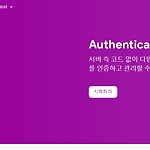 [Firebae] Firebase 사용하기, 익명 로그인
[Firebae] Firebase 사용하기, 익명 로그인
1. dependancy 추가 - project단위 buildscript { repositories { // Check that you have the following line (if not, add it): google() // Google's Maven repository } dependencies { ... // Add this line classpath 'com.google.gms:google-services:4.3.10' } } allprojects { ... repositories { // Check that you have the following line (if not, add it): google() // Google's Maven repository ... } } - module단위 ..
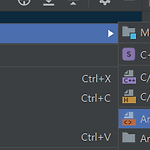 [Android] Fragment, Navigation
[Android] Fragment, Navigation
지금 까지 화면 전환은 Activity 전환을 사용했다. Fragment를 사용하면 한 Activity에서 Fragment전환을 통해 화면만 샥 바꿀 수 있음. 1. navigtion.xml생성 app단위에서 ResourceFile을 추가하자. type을 Navigation으로 지정 자동으로 dependency가 추가된다. 편 ㅡ 안 2.NavHostFragment NavHostFragent란? Fragment가 들어갈 위치, navigation에 따라 navHost에 올라가는 fragment가 전환됨. 사용할 Activity에서 NavHostFragment 추가 그러면 사용할 navigation을 추가할 수 있음. 3. Fragment 생성 처음 보면 다른 코드도 많지만 아래 코드만 남기고 나머지는 삭..
RecyclerView는 ListView의 확장판으로 볼 수 있다. RecyclerView는 Adapter의 ViewHolder를 사용하여 View를 재활용 한다. RecyclerView는 화면에 보이는 View만 생성한다. 1. Item Layout 각 item이 어떻게 들어갈지 와꾸(?)를 잡아야 한다. 2. 사용할 Activity에서 RecyclerView 추가 3. Adapter 생성 itemLayout과 data를 연결하는 역할 //사용할 data를 받음, RecyclerView의 Adapter 상속 class RvAdapter(val items: MutableList) : RecyclerView.Adapter(){ //ViewHolder객체 생성 및 리턴 override fun onCreate..
Activity -> Adapter로 데이터 전달 Adapter는 각각의 item에 해당하는 view 생성하여 LIstView에 전달 1. Activity class SentenceActivity : AppCompatActivity() { override fun onCreate(savedInstanceState: Bundle?) { super.onCreate(savedInstanceState) setContentView(R.layout.activity_sentence) val sentenceList = mutableListOf() sentenceList.add("검정화면에 대충 흰 글씨") sentenceList.add("명언1") sentenceList.add("명언2") sentenceList.add..
